HQ Plants users manual
1. Installation
Installation of HQ Plants for 3ds Max
To worl with HQ Plants models you need 3ds Max 9 and higher (2008, 2009, 2010 and 2011). Mental ray materials applied by default, you can use VRay, Mental Ray and Standard materials from Material editor and material library.
1. Extract files from RAR archive (for example you can use winzip, winrar or 7-zip) to your hard disk. In the image below files from hq_plants_1 collection extracted into the directory s:\hq_plants_1. In the next step we will add User Paths for models and textures.
2. Run 3ds Max and go to the Main Menu->Customize->Configure User Path->External Files. Click Add button and choose HQ Plant's installation folders.
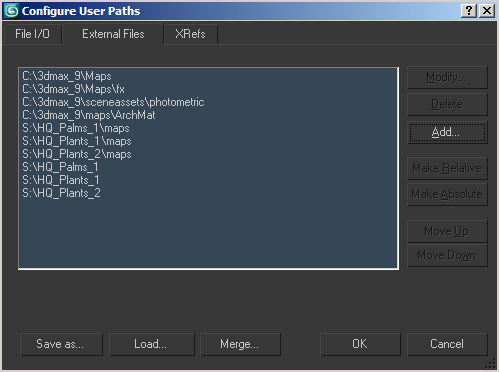
Now you can use HQ Plants in your projects!
Instalationl of HQ Plants for Cinema 4D
2. Working with HQ Plants
All models in HQ Plants library for 3ds Max have default Mental Ray materials and light rig because all users have Mental Ray. If you use VRay please use VRay materials from Material Editor or material library.
HQ Plants workflow in Cinema 4D
HQ Plants workflow in 3ds Max
For Mental Ray users
1. Open any 3d model from HQ Plants, for example maple_1_01.max from HQ Plants 1 (you can download this model from Free models)
2. If you don't have VRay renderer you will see an error message "Missing DLL". Just click Open button.
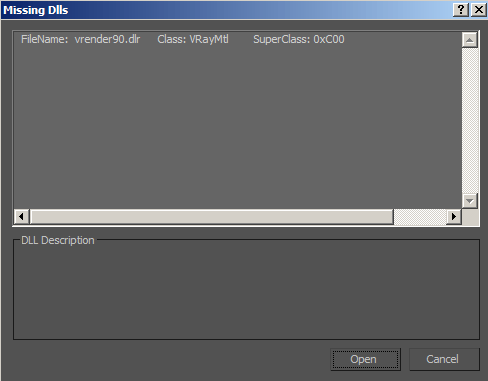
3. Render the scene and you will see something like this

This rendered image is very bright and looks unsaturated because in 3ds Max 9 we can use only Logarithmic Exposure Control with Mental Ray.
4. Go to the Main Menu->Rendering->Environment and change Exposure Control to mr Photographic exposure control. Load Physically Based Lighting, Outdoor Daylight and render scene again. You will see dark image brcause Shutter Speed is too high.

5. Change Shutter speed from 1/512 sec to 1/200 sec and render again. Now rendered image looks better!

For VRay users
1. Open any 3d model from HQ Plants, for example maple_1_01.max from HQ Plants 1 (you can download this model from Free models)
2. Assign VRay renderer as production renderer. Apply your render setting (GI, Image sampler and etc.).
3. Apply VRay materials to the model from Material Editor
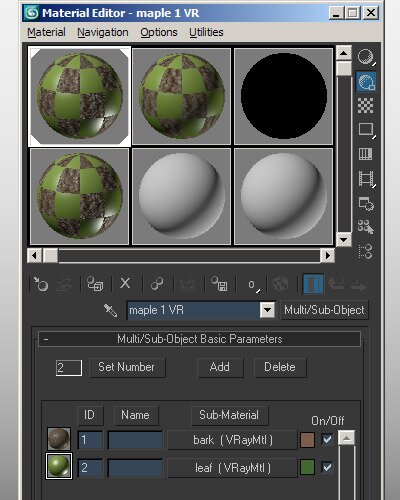
4. And final step - go to the Main menu->Files->XRef Scenes. You will find main_01.max file - this scene is used for seting-up light rig in the scenes. It have only ground plane and Sun. There are 2 type of main_01 - one for VRay and one for Mental Ray. Don't do anything and just click Close button.
5. Open s:\hq_plants_1 folder and delete main_01.max file. Rename main_vray.max to main_01.max. Go back to 3ds Max Main menu->Files->XRef Scenes, select main_01.max and click Update now.
6. Go to Main Menu->Rendering->Environment and change Exposure Control to no Exposure Control. Also you have to TURN OFF Environment Map->Use Map.
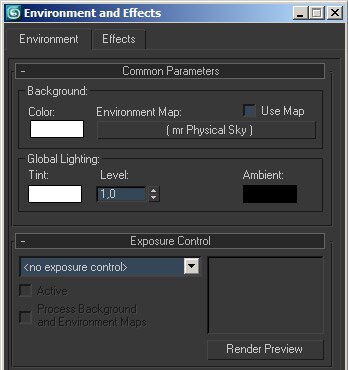
7. Now you can render your scene!

We recommend to use 64-bit version of Windows, MacOS, 3ds Max and Cinema 4D to improve speed, stability and overall performance of your system because with 64-bit software you can use more than 3GB of RAM for your projects. 8 Gb of RAM enough for common tasks.
High polygonal 3d models are not a problem if you use VRay Proxy and Mental Ray Proxy in your projects.